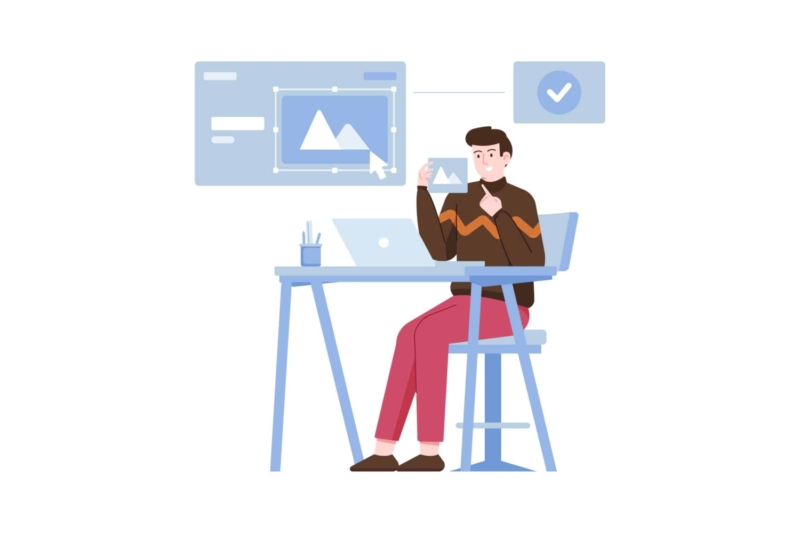
Searching for an image on Google is something we do daily, and it seems quite simple. However, if you are looking for something specific, the search might take a bit longer—not because the image is not on the web, but because you may not be searching the right way.
In this article, we’ll share some resources and tips to show you how searching for an image on Google can be a quick and easy task.
How to search for an image on Google based on your device
First, it’s important to note that Google is not an image bank, but it does host a vast amount of graphic content in many file types.
If you’re wondering how to search for an image on Google, the first step is to identify the device you’ll be using. Below, we explain how to do it from a computer or an Android or iOS device.
How to search for images on Google from a computer
The first step is to open your preferred browser, such as Google Chrome, Mozilla Firefox, or another, and follow these steps:
- Open Google in the search bar.
- Click on the "Images" tab in the top right corner.
- To find a specific image, go to the "Settings" section in the bottom right corner. From the options provided, select "Advanced Search."
- You will be taken to a form with search filters. Add as much information as you can—the more details you provide, the more precise the results will be.
- You can also specify the image size, proportions, file type, and more.
If you want to know how to reverse search an image (when you already have the image and want information about it), follow these steps:
- Open Google’s search engine.
- Click on the "Images" tab in the top right corner.
- Click the camera icon in the search bar. This will provide two options:
- If you have the image URL, paste it into the designated space.
- If you have the image saved, select that option and locate the file on your computer. Then click "Open."
Google will display all the sites where that image appears and similar images to the one you uploaded.
How to search for images on Google from an Android device
If you are using an Android device and want to search for an image on Google, follow these steps:
- Open your preferred browser and go to www.google.es.
- Enter the type of image you are looking for in the search bar and press the "Search" key (marked by a magnifying glass symbol).
- Under the search bar, click on the "Images" tab.
- You will see all the images related to your query. Hold down an image for a few seconds to access a menu with options to download, share, copy the URL, and more.
You can also activate search preferences on Google from your device to find more specific images. After opening the Google search engine, click on "Images" and look for the "Settings" option at the bottom. From there, configure your search preferences.
How to search for images on Google from an iOS device
For iOS devices (Apple), the steps are the same as for Android devices to search for an image on Google.
However, if you want to reverse search an image from your mobile, follow these steps:
- Open your preferred browser and go to www.google.es.
- Click on "Images" at the top of the page.
- Access the menu by clicking the three dots in the top right corner. Then select "Desktop site" or "Desktop view." This will enable image search functionality.
- In the search bar, click the camera icon and choose "Upload an image."
- Click "Choose file" and select where your image is stored.
After selecting the image, Google will begin the search and display information and similar images.
Alternatively, you can start a search directly from your photo gallery by following these steps:
- Select the photo you want to search for.
- Tap the "Share" icon and select the Google option labeled "Search image."
- Google Lens will analyze the image and offer options. Tap "Select text" to refine your search.
Google will immediately begin searching for information and display related images.
With these methods, you can easily search for images on Google. This tool offers many configuration options to help you find exactly what you need.
And if you’re looking for high-quality images, don’t miss these 19 best free image banks with no copyright issues.
Also, if you want images to boost your SEO, check out this SEO Guide for Images.